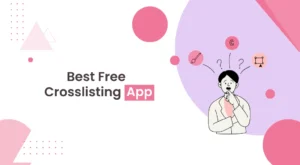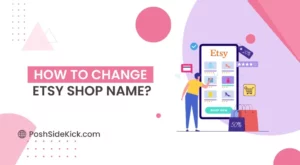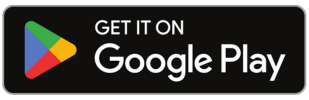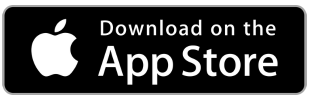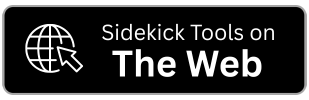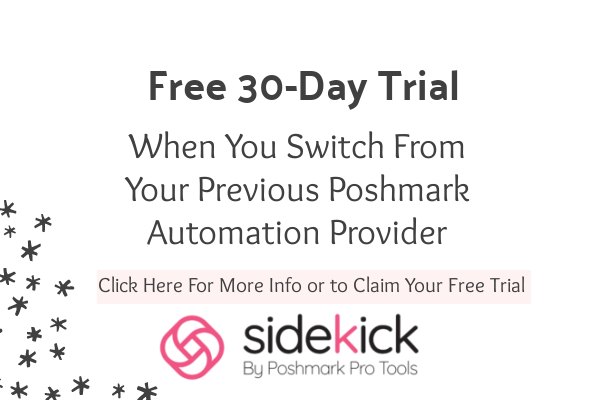Looking to boost your sales on Poshmark? Relisting might just be the trick you need. By giving your items a fresh start, you can catch the eye of those poshers who may have missed them the first time around. In this blog, we’ll explain to you how to relist on Poshmark. Moreover, we will explain how relisting can skyrocket your sales on Poshmark, sometimes even up to 5x. So, get ready to learn this powerful strategy that could take your online selling game to a whole new level.
How Relisting on Poshmark Helps in Increasing Sales?
1- Increased Visibility:
Relisting your items on Poshmark helps in increasing sales by making your listings appear at the top of search results. When you relist on Poshmark, your items get a fresh boost in visibility, catching the attention of poshers who are actively browsing the marketplace.
2- Engagement Boost:
Relisting encourages engagement with your listings. When you relist, Poshmark pushes the listings with your followers so that they can check out your items again. This renewed interest can lead to more likes, shares, and ultimately, more Poshmark sales.
3- Algorithmic Advantage:
Poshmark’s algorithm favors active sellers. By relisting regularly, you signal to the algorithm that you’re actively managing your closet. This can lead to your items being promoted more prominently within the marketplace, reaching a wider buyer base.
4- Fresh Impressions:
Relisting gives your items a fresh chance to make an impression on buyers who might have missed them the first time around. With each relist, your items appear as new listings, attracting attention from both new and returning shoppers.
5- Promotes Seasonal and Trendy Items:
Relisting allows you to highlight seasonal or trendy items multiple times throughout the year. For example, if you have clothing suitable for different seasons, relisting gives you the opportunity to showcase them when they’re most relevant, maximizing their sales potential.
How to Relist on Poshmark?
1- Open Poshmark app and log in to your account.
2- Tap the profile icon on the right bottom of the screen.
![]()
3- Then, tap “My Wardrobe.”

4- From the available products, choose and tap the one that you want to relist.

5- Now, tap “Edit” on the top right of the screen.

6- Then, scroll to the bottom of the page and tap “Copy Listing.”

7- A pop-up will appear saying “Are you sure you want to continue”. Tap “Yes.”

8- Now, Remove the the word “COPY” in the title and make changes in your listing if you want to and then tap “Next.”

10- Lastly, tap “List.”