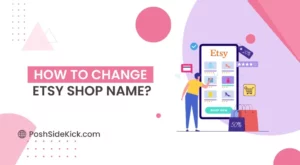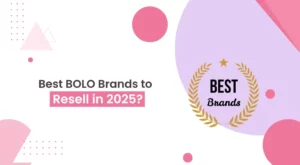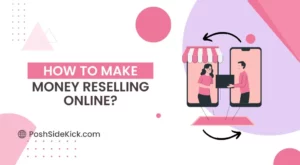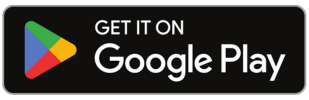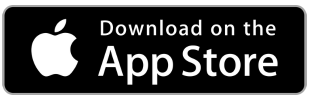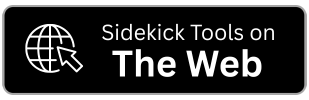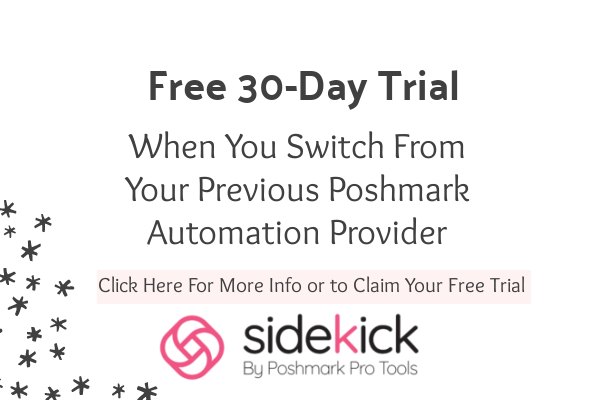When you shop online, sometimes your plans change, and you have to cancel your order. If you’ve made a purchase on Depop and find yourself in such a situation then don’t worry it’s a simple process. In this guide, we’ll tell you how to cancel an order on Depop as a buyer. Even if you are a Depop seller, we will explain the order cancellation process to you. So let’s start.
Why Do Orders Get Cancelled on Depop By Buyers?

Change in Mind:
Sometimes, buyers change their minds about buying something. This could be because they found a better deal or just don’t want the ordered item anymore. In such cases, they usually cancel the order.
Incorrect Item:
If the buyer gets something different from what they expected or if there’s a big difference from the item description, they might want to cancel the order and get the right thing.
Payment Issues:
Problems with paying, like a credit card not working or authorization troubles, can lead to canceling the order because the payment didn’t go through correctly.
Shipping Issues:
If there are delays in getting the item or worries about how it’s being shipped, the buyer might decide to cancel the order to avoid any issues or uncertainties.
Why Do Orders Get Cancelled on Depop By Sellers?
Out of Stock:
If the Depop seller finds out that an item is no longer available or got damaged after he sourced it, he might have to cancel the received order. This usually happens when the seller’s inventory changes, and he realizes that he can’t provide the item as promised.
Listing Error:
If there’s a mistake in the product listing, like the wrong price or description, the seller might cancel your order to fix these errors. It’s important for him to make sure the information is accurate before sending out the product.
Shipping Issues:
Sometimes, sellers face unexpected problems with shipping, like delays or issues with the delivery company. In such cases, they may need to cancel your order to avoid complications and make sure you get your item in the best condition and on time.
Buyer Non-Responsiveness:
If you, as the buyer, aren’t responding or cooperating during the buying process, the seller might cancel your order. If there are problems reaching you, the seller may decide to cancel the order to prevent any misunderstandings.
How to Cancel an Order on Depop as a Buyer?
When Order is Confirmed But Not Shipped
- Open the Depop app and tap the “You” tab.
- Tap on “Purchases” and see all your orders history.
- From the orders history, find the order that you want to cancel.
- Open that order and then tap “Cancel Order.”
- Confirm order cancellation.
When Order is Already Shipped
- Receive the order package.
- Go to “Depop Resolution Center” and open a return request within three days.
- Explain the reason why you are returning the item.
- Return the item to the seller.
- Seller will then be bound to accept your return request and refund your full money.
How to Cancel an Order on Depop as a Seller?
When Payment Was Made Through PayPal
- Sign-in to your PayPal account.
- Tap “Activity” tab and view transaction history.
- Find the order transaction that you want to cancel.
- Tap “Refund” within the transaction.
- Enter the refund amount and add notes for the buyer.
- Tap “Refund” button to complete the order cancellation process.
When Payment Was Made Through Depop Payments
- Open the Depop app and go to “Sold” page.
- Find the order that you want to refund and tap “Refund.”
- Choose whether you want to process a full refund or a partial refund.
- Complete the process by confirming the refund.
Final Words:
It’s pretty simple to cancel an order on Depop, but it’s important to know the right order cancellation process. Understanding Depop’s policies, being aware of the potential consequences, and following the steps outlined in this guide will help you cancel your order without any trouble. For more informational blogs and guides, keep following Posh Sidekick.