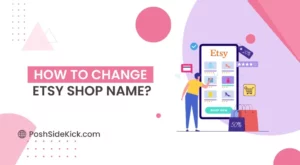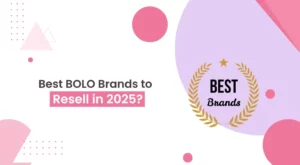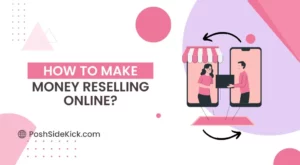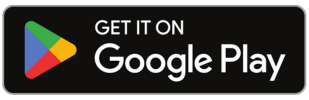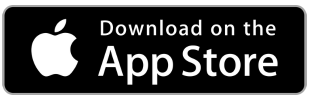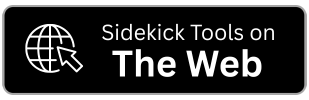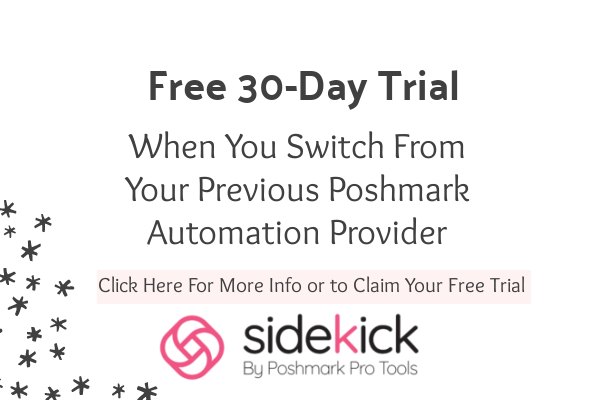Moving to a new place brings excitement and challenges, including updating your address on all your online accounts.
If you’re a Depop user who just relocated, changing your address is a must to ensure your packages arrive at the right place.
Many buyers on Depop struggle with changing their address in the app, leading to missed deliveries and frustrations.
The good news? Changing your address on Depop takes just a few minutes if you know how to do it.
In this guide, we will explain in detail how to change address on Depop. Moreover, we will discuss if you can change your address on Depop once the item gets dispatched by the seller.
Can I Change My Shipping Address on Depop?

Yes, you can change your shipping address on Depop through your account settings. The process of changing the shipping address on Depop is actually pretty simple and won’t take more than a couple of minutes.
Is It Possible to Change Shipping Address on Depop After Purchase?
Changing your shipping address after purchasing on Depop isn’t directly possible through the Depop app. Instead, you must contact the seller immediately to explain your situation.

The seller will need to cancel your order and refund your money. Once refunded, you can update your address in your Depop account settings and repurchase the item.
This process must be completed before the seller ships your package, so quickly getting in touch with the seller is important.
Remember that sellers aren’t obligated to accept your request, but most will help if you reach out to them quickly.
Also Read: How to Delete Your Depop Account
How to Change Address on Depop?
- First, log in to your Depop account.
- Next, add an item to your basket.
- Then, go to Checkout.
- There you will find “Ship to,” tap on it, and then tap “Add a New Address.”
- Enter your new shipping address and save it.