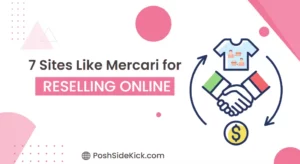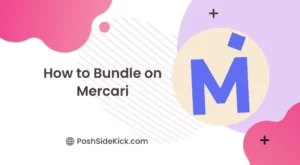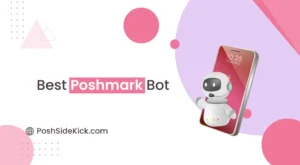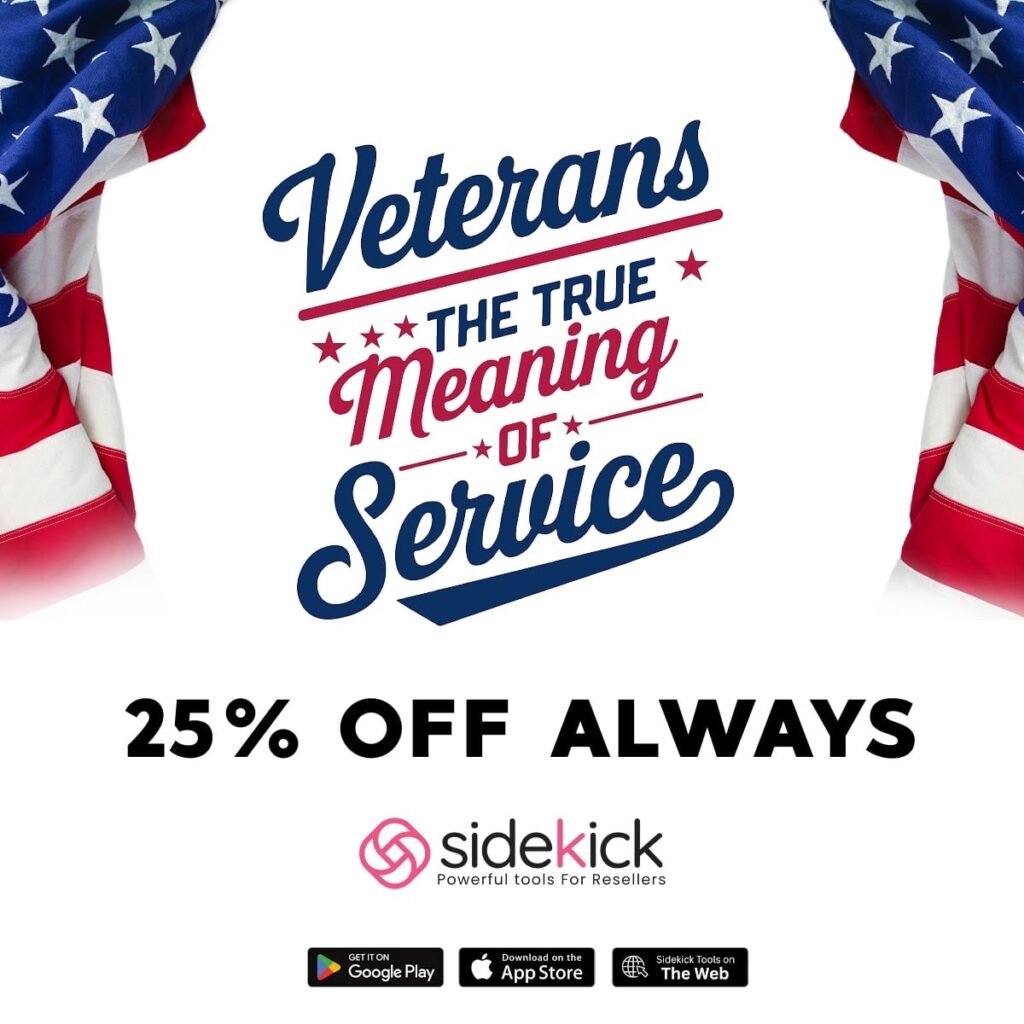Ready to clear out your Depop shop or remove that item that just sold elsewhere?
Deleting a listing on Depop is a simple process that takes just a few taps, but finding the way to delete a listing feels very confusing for some sellers.
Whether you’re looking to relist, sold an item on another platform, or simply changed your mind about selling, knowing how to delete a listing on Depop is really important.
Many Depop sellers struggle with this basic thing, especially when first starting out on the platform.
In this guide, we’ll walk through the exact steps to delete a listing on Depop. So, without any further ado, let’s begin.
What Happens If I Delete a Listing on Depop?

When you delete a listing on Depop, it disappears from the marketplace immediately. Buyers on Depop won’t be able to see or purchase your item anymore. Your sales history remains intact, but the specific listing will be removed from your Depop shop page.
If you change your mind later, you’ll need to create an entirely new listing from scratch. This means uploading photos and writing descriptions again. Consider marking the item as “sold” or “reserved” instead if you just need a temporary pause in selling.
Also Read: How to Relist on Depop
Why You Might Need to Delete a Listing on Depop?
The Item Has Sold Elsewhere

If you cross-list your items on multiple platforms like Poshmark, eBay, or Etsy, you’ll need to act quickly when a sale occurs.
Once an item sells on another marketplace, you need to remove it from Depop to prevent accidental overselling.
This practice protects you from the frustration of explaining to buyers why their purchased item is unavailable.
Moreover, maintaining accurate inventory across platforms preserves your seller reputation and prevents negative reviews.
Remember that disappointed customers often share their experiences, which could impact your future sales across all your selling channels.
You Want to Relist with Better Photos or Description
The first impression matters in online selling. If your listing hasn’t attracted much attention, deleting and relisting it with improved photos or descriptions definitely helps.
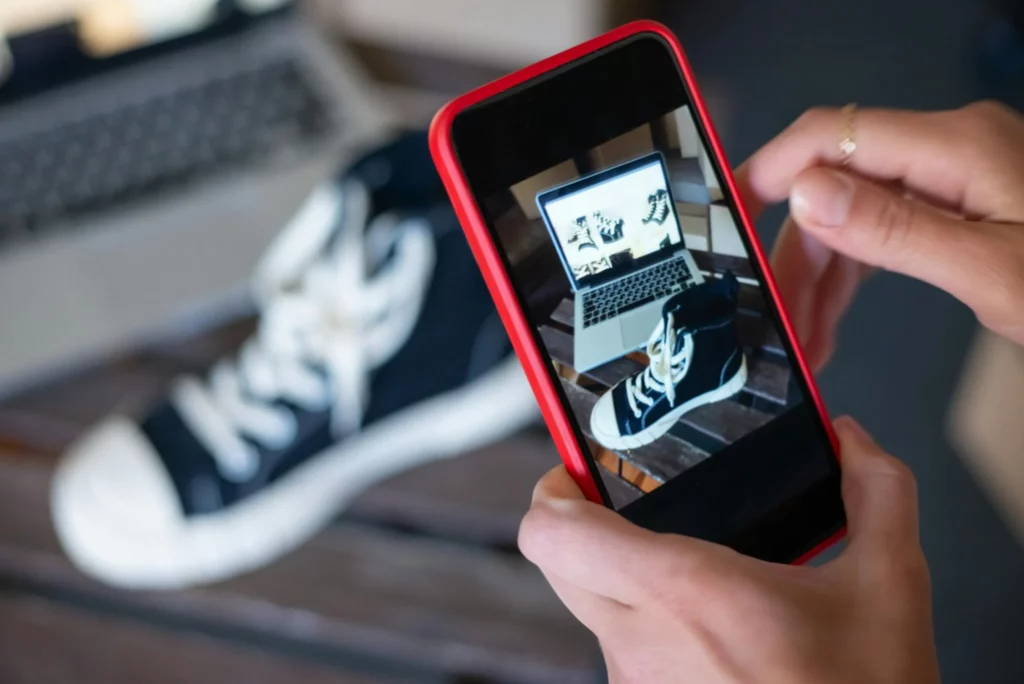
Depop’s algorithm tends to favor fresh listings, giving your relisted item another chance at appearing in Depop buyers’ feeds.
Better lighting, clearer images showing details, or more accurate details in your description can make the difference between an item sitting unsold for months and selling quickly.
The relisting strategy often works well for items that have strong potential but aren’t getting the attention they deserve.
You Changed Your Mind About Selling

Sometimes after listing an item, you realize you’d rather keep it in your closet. Perhaps you’ve rediscovered your love for the piece, or it holds sentimental value you didn’t initially recognize.
In other cases, you might discover an issue with the item that makes it unsuitable for sale. When you decide against selling, quickly removing the listing prevents inquiries from interested buyers and keeps your shop focused on items you’re genuinely ready to part with.
This decision saves both your time and buyers’ disappointment!
How to Delete a Listing on Depop?
- First, open the Depop app on your phone.
- Then, tap on the profile icon on the bottom right of the app screen.
- Next, open the “Shop” tab and tap on the listing that you want to delete.
- After that, tap on the 3-dots icon on the top right of the app screen.
- Lastly, tap “Delete Item” and confirm the deletion of listing by tapping the “Delete”